一键脚本
一键脚本
仅适用于 Linux amd64/arm64 平台。
安装
curl -fsSL "https://alist.nn.ci/v3.sh" -o v3.sh && bash v3.sh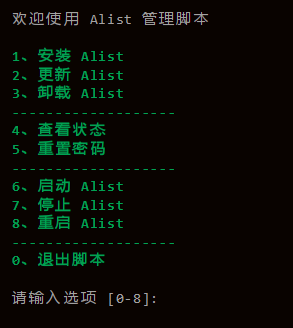
面板管理命令
使用命令:alist 或者 alist-manager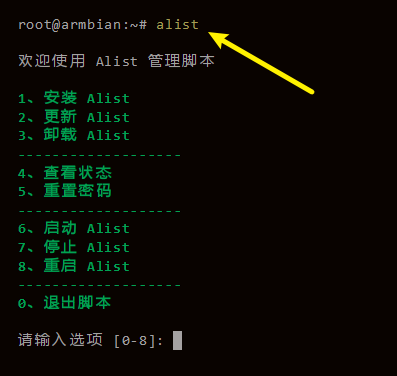
安装
curl -fsSL "https://alist.nn.ci/beta.sh" | bash -s install更新
curl -fsSL "https://alist.nn.ci/beta.sh" | bash -s update卸载
curl -fsSL "https://alist.nn.ci/beta.sh" | bash -s uninstall自定义路径
默认安装在 /opt/alist 中。 自定义安装路径,将安装路径作为第二个参数添加,必须是绝对路径(如果路径以 alist 结尾,则直接安装到给定路径,否则会安装在给定路径 alist 目录下),如 安装到 /root:
# Install
curl -fsSL "https://alist.nn.ci/v3.sh" -o v3.sh && bash v3.sh install /root
# update
curl -fsSL "https://alist.nn.ci/v3.sh" -o v3.sh && bash v3.sh update /root
# Uninstall
curl -fsSL "https://alist.nn.ci/v3.sh" -o v3.sh && bash v3.sh uninstall /root# Install
curl -fsSL "https://alist.nn.ci/beta.sh" | bash -s install /root
# update
curl -fsSL "https://alist.nn.ci/beta.sh" | bash -s update /root
# Uninstall
curl -fsSL "https://alist.nn.ci/beta.sh" | bash -s uninstall /root- 启动:
systemctl start alist - 关闭:
systemctl stop alist - 状态:
systemctl status alist - 重启:
systemctl restart alist
获取密码
需要进入脚本安装AList的目录文件夹內执行如下命令
低于v3.25.0版本
./alist admin高于v3.25.0版本
3.25.0以上版本将密码改成加密方式存储的hash值,无法直接反算出密码,如果忘记了密码只能通过重新 随机生成 或者 手动设置
# 随机生成一个密码
./alist admin random
# 手动设置一个密码,`NEW_PASSWORD`是指你需要设置的密码
./alist admin set NEW_PASSWORD一直在加载怎么办?
挂载了一些网盘但是不能用了重启了一下AList,发现进不去 网页提示:获取设置失败:请稍后,正在加载存储怎么办?
- 等待几分钟
- 通过使用命令将
失效的/无法启动的存储停止运行
如果通过命令停止 必须先进入你AList所在的文件夹输入命令
如果我们不知道是那个存储原因导致的,可以通过命令列出所有的存储
./alist storage list[root@OPSD-g8xXordx3B9f alist]# ./alist storage list
INFO[2023-11-23 17:54:10] reading config file: data/config.json
INFO[2023-11-23 17:54:10] load config from env with prefix: ALIST_
INFO[2023-11-23 17:54:10] init logrus...
INFO[2023-11-23 17:54:10] Found 2 storages
┌─────────────────────────────────────────────────────────────────┐
│ ID Driver Mount Path Enabled │
│─────────────────────────────────────────────────────────────────│
│ 1 S3 /R2 true │
│ 2 UrlTree /233 true │
└─────────────────────────────────────────────────────────────────┘输入查询命令后我们会进入另一种模式无法输入,如果添加的存储过多可以通过键盘的 ↑ 和 ↓ 来往下翻,等找到后可以按Ctrl+C退出
例如我们是因为 233 这个存储停止的,我们就输入命令来停止,然后在 重启一下AList就可以了
./alist storage disable /233[root@OPSD-g8xXordx3B9f alist]# ./alist storage disable /233
INFO[2023-11-23 17:54:52] reading config file: data/config.json
INFO[2023-11-23 17:54:52] load config from env with prefix: ALIST_
INFO[2023-11-23 17:54:52] init logrus...
INFO[2023-11-23 17:54:52] Storage with mount path [/233] have been disabled如果通过命令停止 必须先进入你AList所在的文件夹输入命令
如果我们不知道是那个存储原因导致的,可以通过命令列出所有的存储
alist.exe storage listC:\Users\admin\Desktop\alist>alist.exe storage list
INFO[2023-11-23 18:36:23] reading config file: data\config.json
INFO[2023-11-23 18:36:23] load config from env with prefix: ALIST_
INFO[2023-11-23 18:36:23] init logrus...
INFO[2023-11-23 18:36:23] Found 13 storages
┌──────────────────────────────────────────────────────────────────┐
│ ID Driver Mount Path Enabled │
│──────────────────────────────────────────────────────────────────│
│ 1 AliyundriveOpen /open true │
│ 9 Local /code true │
│ 10 AList V3 /ceshi true │
└──────────────────────────────────────────────────────────────────┘输入查询命令后我们会进入另一种模式无法输入,如果添加的存储过多可以通过键盘的 ↑ 和 ↓ 来往下翻,等找到后可以按Ctrl+C退出
例如我们是因为 open 这个存储停止的,我们就输入命令来停止,然后在 重启一下AList就可以了
alist.exe storage disable /openC:\Users\admin\Desktop\alist>alist.exe storage disable /open
INFO[2023-11-23 18:41:43] reading config file: data\config.json
INFO[2023-11-23 18:41:43] load config from env with prefix: ALIST_
INFO[2023-11-23 18:41:43] init logrus...
INFO[2023-11-23 18:41:43] Storage with mount path [/open] have been disabled如果通过命令停止 必须先进入你AList所在的文件夹输入命令
由于暂时没有Mac设备,无法提供具体示例,但是命令都是一样的也可以参考 Linux 和 Windows
列出存储:
alist storage list停止存储:
alist storage disable /Path这里的 Docker 目前只提供了使用文档命令安装的默认版本,如果你搭建多个Docker版本的AList你需要修改个别参数喔~
如果我们不知道是那个存储原因导致的,可以通过命令列出所有的存储
docker exec -it alist ./alist storage list[root@OPSD-g8xXordx3B9f alist]# docker exec -it alist ./alist storage list
INFO[2023-11-23 11:50:08] reading config file: data/config.json
INFO[2023-11-23 11:50:08] load config from env with prefix: ALIST_
INFO[2023-11-23 11:50:08] init logrus...
INFO[2023-11-23 11:50:08] Found 8 storages
┌─────────────────────────────────────────────────────────────────┐
│ ID Driver Mount Path Enabled │
│─────────────────────────────────────────────────────────────────│
│ 1 PikPakShare /pikpak true │
│ 2 OnedriveAPP /utena_onedrive true │
│ 3 OnedriveAPP /adelev_onedrive true │
│ 4 OnedriveAPP /megan_onedrive true │
│ 5 OnedriveAPP /patti_onedrive true │
└─────────────────────────────────────────────────────────────────┘输入查询命令后我们会进入另一种模式无法输入,如果添加的存储过多可以通过键盘的 ↑ 和 ↓ 来往下翻,等找到后可以按Ctrl+C退出
例如我们是因为 pikpak 这个存储停止的,我们就输入命令来停止,然后在 重启一下AList就可以了
docker exec -it alist ./alist storage disable /pikpak[root@OPSD-g8xXordx3B9f alist]# docker exec -it alist ./alist storage disable /pikpak
INFO[2023-11-23 17:54:52] reading config file: data/config.json
INFO[2023-11-23 17:54:52] load config from env with prefix: ALIST_
INFO[2023-11-23 17:54:52] init logrus...
INFO[2023-11-23 17:54:52] Storage with mount path [/pikpak] have been disabled基本上都一样的命令,只是前缀文件不同,万变不离其宗。
查询存储:
alist storage list停止存储:
alist storage disable /path