Use Docker
Use Docker
Install
docker cli
docker run -d --restart=unless-stopped -v /etc/alist:/opt/alist/data -p 5244:5244 -e PUID=0 -e PGID=0 -e UMASK=022 --name="alist" xhofe/alist:latestdocker compose
version: '3.3'
services:
alist:
image: 'xhofe/alist:beta'
container_name: alist
volumes:
- '/etc/alist:/opt/alist/data'
ports:
- '5244:5244'
environment:
- PUID=0
- PGID=0
- UMASK=022
restart: unless-stoppedEnv
| Name | Default | Desc |
|---|---|---|
PUID | 0 | User UID |
PGID | 0 | User GID |
UMASK | 022 | https://en.wikipedia.org/wiki/Umask |
RUN_ARIA2 | Whether to run ARIA2 concurrently, default is true if aria2 is pre-installed, otherwise it is false. | |
TZ | Default is the UTC time zone. If you want to specify a time zone, you can set this variable, for example: Asia/Shanghai. |
Image Versions
Stable version: xhofe/alist:latest or specify a specific version, such as xhofe/alist:v3.41.0 xhofe/alist:v3.40.0
Latest image version, please refer to https://hub.docker.com/r/xhofe/alist/tags
Dev version: xhofe/alist:beta
Pre-installed environment image suffix:
| Suffix | Desc |
|---|---|
aio | An image that includes all of the following pre-installed environments. |
ffmpeg | Pre-installed FFmpeg image for generating thumbnail for local storage |
aria2 | Pre-installed aria2 image for offline downloading. |
You can append a suffix using the - symbol after any of the mirror tags to switch to an image with the corresponding environment. For example, xhofe/alist:latest-aio xhofe/alist:beta-aria2 xhofe/alist:v3.40.0-ffmpeg
If the thumbnail generation function still does not work when using the pre-installed ffmpeg, please confirm:
- You are using local storage
- Switched to grid view
- The thumbnail switch in local storage driver settings is enabled
- The configuration path for the thumbnail cache folder in local storage is correct, for example,
data/thumbnail
When using a pre-installed aria2 mirror, you might see errors like the following in the alist logs:
ERRO[2022-11-20 12:05:19] error [unaligned 64-bit atomic operation] while run task [download http://xxx.com/xxx.png to [/ftp](/)]The solution is, if the CPU architecture is 64-bit, you can try to manually pull a 64-bit image or rebuild the container. If the CPU architecture is 32-bit, there is currently no available solution.
See the admin's info:
Lower than v3.25.0
docker exec -it alist ./alist adminHigher than v3.25.0
Versions above 3.25.0 change the password to an encrypted hash value, and the password cannot be calculated directly. If the password is forgotten, it can only be re-randomly generated or manually set
# Randomly generate a password
docker exec -it alist ./alist admin random
# Manually set a password, `NEW_PASSWORD` refers to the password you need to set
docker exec -it alist ./alist admin set NEW_PASSWORDUpdate
docker-cli update
- docker ps -a #View the container (find the ID of the Alist container)
- docker stop ID #Stop Alist running, otherwise it cannot be deleted (this time the ID of the Alist container is d429749a6e69, it is different for each installation)
- docker rm ID #Delete the Alist container (the data is still there as long as you don't delete it manually)
- docker pull xhofe/alist:latest
- Enter the installation command and click to view
- The update is complete, go and have a look.. It's that simple
There is a missing step in the picture, it is step 4 in the tutorial....remember to execute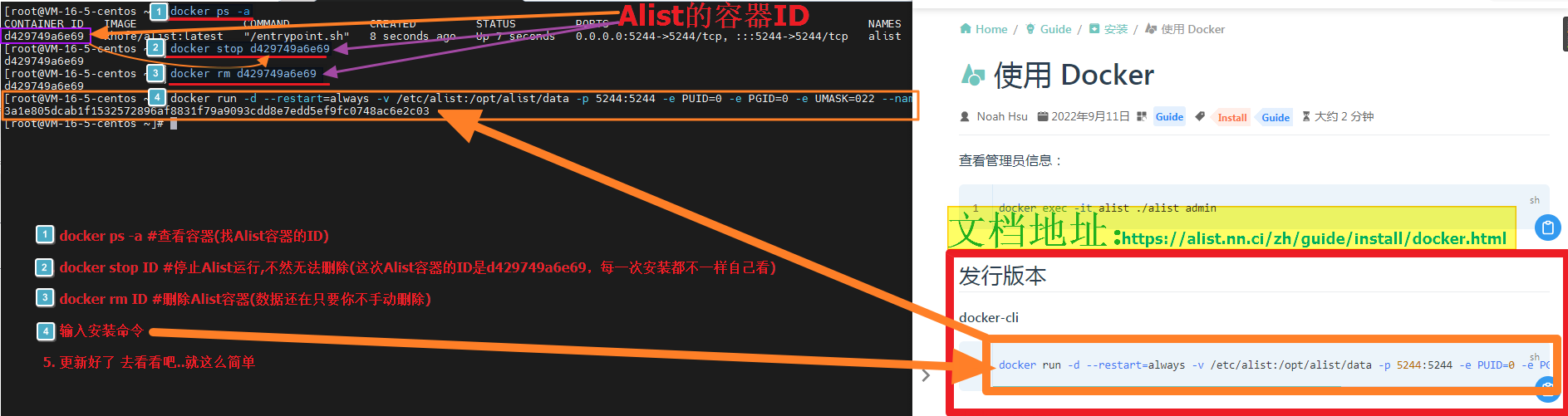
docker-compose update
docker-compose pull
docker-compose up -d
Q: My version is v3.x.x and I cannot upgrade to the latest version. docker pull xhofe/alist:latest does not work to pull the latest version. After changing to docker-compose, it is still version 3.x.x
A: The reason is that your docker has set up a mirror, and the latest version cannot be updated from the mirror, so modify /etc/docker/daemon.json and delete "registry-mirrors": ["mirror accelerator address"]
- If deletion doesn’t work, you can consider replacing it with a
mirror acceleration address - Or simple and rude: when downloading, replace
xhofe/alist:latestwithxhofe/alist:v3.16.3(specify the version, the latest when writing the tutorial is 3.16.3)
Compile Image
Install Docker, clone the repository, then navigate to the root directory of the repository. No further preparation is required.
docker build -t xhofe/alist:latest .docker build -t xhofe/alist:latest-ffmpeg --build-arg INSTALL_FFMPEG=true .Available build args:
| Desc | |
|---|---|
INSTALL_FFMPEG=true | Install ffmpeg |
INSTALL_ARIA2=true | Install aria2 |