Offline download
Offline download
Please read this tip before use
Please read the following tips carefully
There are two kinds of software with offline download function
The two usages are the same, and the software configuration is set in advance (see the following instructions for specific configuration),
Then go back to the front-end interface, find the folder you want to upload offline files to, and you can manually enter the folder
Then find the offline download button in the lower right corner, and choose to use Aria2 download or qBittorrent download (>v 3.11.0)
If you use docker, please map the following two default paths by yourself. (mapped to the same directory on the host machine)
- /opt/alist/data/temp/aria2
- /opt/alist/data/temp/qBittorrent
AList ≥ 3.42.0
AList Version ≥ 3.42.0 View Allow all cloud disks to call other cloud disks' offline download tools
≥ 3.42.0 If you want to use offline download, you need to configure a temporary folder in the background before you can use it (otherwise it will only show SimpleHttp)
manage ==> settings ==> other ( https://explorer.com/@manage/settings/other )
- If you want to [use/configure] PikPak for offline downloading
- Mount PikPak storage
- Set Pikpak temp dir in the background
- Select any folder of this account as a temporary directory
- If multiple PikPaks are mounted and you want to use that account for offline downloading, then select the directory of that account as the temporary directory.
- If you want to [use/configure] PikPak for offline downloading
The following applies only to configuration instructions
Aria2
Click to view instructions for use
qBittorrent
(Here we take the Windows side as an example, I don’t know if there is one on the Linux side)
First of all, we need to configure the default values on the client side of qBittorrent
According to source code, we know that the default values are admin:adminadmin@localhost:8080/
- ip: localhost
- port: 8080
- user: admin
- password: adminadmin
We fill in the above parameters into the
qBittorrentclient, after configuration, we go to the Alist front end to download offline (method refer to the description at the beginning)- If you are prompted after submitting the offline link: Qbittorrent not ready, try restarting both Alist and qBittorrent
Default value configuration view address: (The link may also change position based on subsequent optimization)
https://github.com/AlistGo/alist/blob/main/internal/offline_download/qbit/qbit.go#L28
{ *** Value: "http://admin:adminadmin@localhost:8080/", Type: conf.TypeString, *** }
Use
qBittorrentto offline.torrenttype files
- Although you cannot directly add offline
.torrenttype files, you can save the country with a curve Reference: View method
- You can configure it yourself not to delete after the download is complete, but to do seeding, the default is
0, and it will be deleted immediately after uploading
- Modification location: Alist background --> Settings --> Qbittorrent seedtime option, set the time you need to configure, the unit is
minute, after the set seeding time is reached, it will automatically delete
- We can also customize, instead of using the default presets
- Modification location: Alist Manage --> Settings --> Qbittorrent url option, just follow the modification
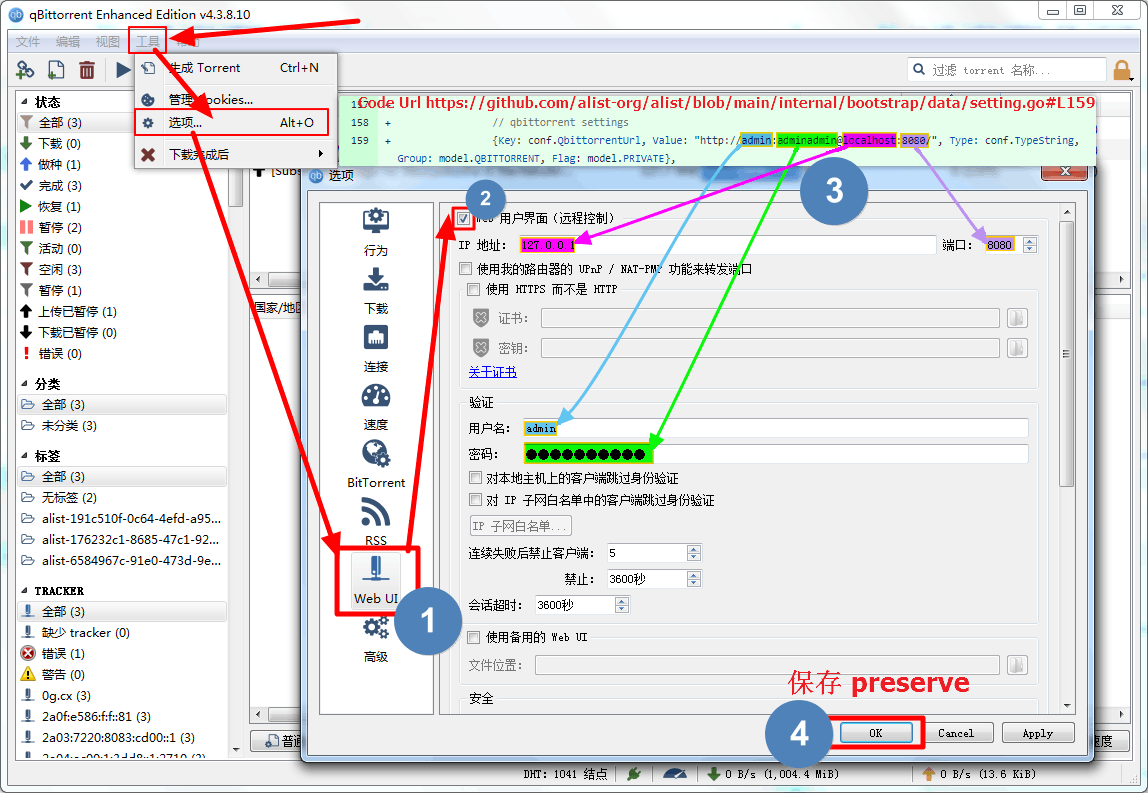
Precautions
- Appeared in the background qBittorrent task:
torrent parse timeout, parsing timed out - The torrent can be parsed, but
The system cannot find the path specified.appears when uploading.
The above two methods are most likely caused by the qBittorrent software itself, probably because of the green version and the modified version that have undergone some functional castration modifications. It is recommended to go to the official website to download and install it to restore it (the conclusion drawn by myself after stepping on the pit) )
- qBittorrent official website: https://www.qbittorrent.org/
- qBittorrent-Enhanced-Edition GitHub: https://github.com/c0re100/qBittorrent-Enhanced-Edition
- Because the
v2.8.3API is used, the minimum version of qBittorrent should be4.4.0beta2or4.3.8official version - If qBittorrent sets the ip where alist is located to be exempt from authentication, you can directly omit the user name and password before
@(configured on the qBittorrent client side)- 3 and 4 are not mentioned in the video.
qBittorrent Video Tutorials
If the video fails, you can watch it here: https://b23.tv/J34qDiG
SimpleHttp
Subsequent supplement
Transmission
Subsequent supplement
115 Cloud、PikPak、Thunder(Pro) v3.42.0
Versions v3.42.0 and above support calling the offline download function in AList
After setting other configuration temporary directory options in the background, select the offline download option in the lower right corner of the front-end page to select the corresponding driver offline download function
Support:
magne,http,ed2klinks- PikPak: Also supports: X, TikTok, Facebook, TG URL links
Some tips for using 115 offline downloads:
- Out of sync problems may occur (manual refresh in the lower right corner )
- Currently, when the download is successful, completed tasks in the offline list are deleted.
- 115 Task URLs that are already in the offline list cannot be added again.