Common
Common
Mount Path
Unique identifier, the name displayed to the outside world, that is, the location to be mounted. If you want to mount to the root directory, it is /
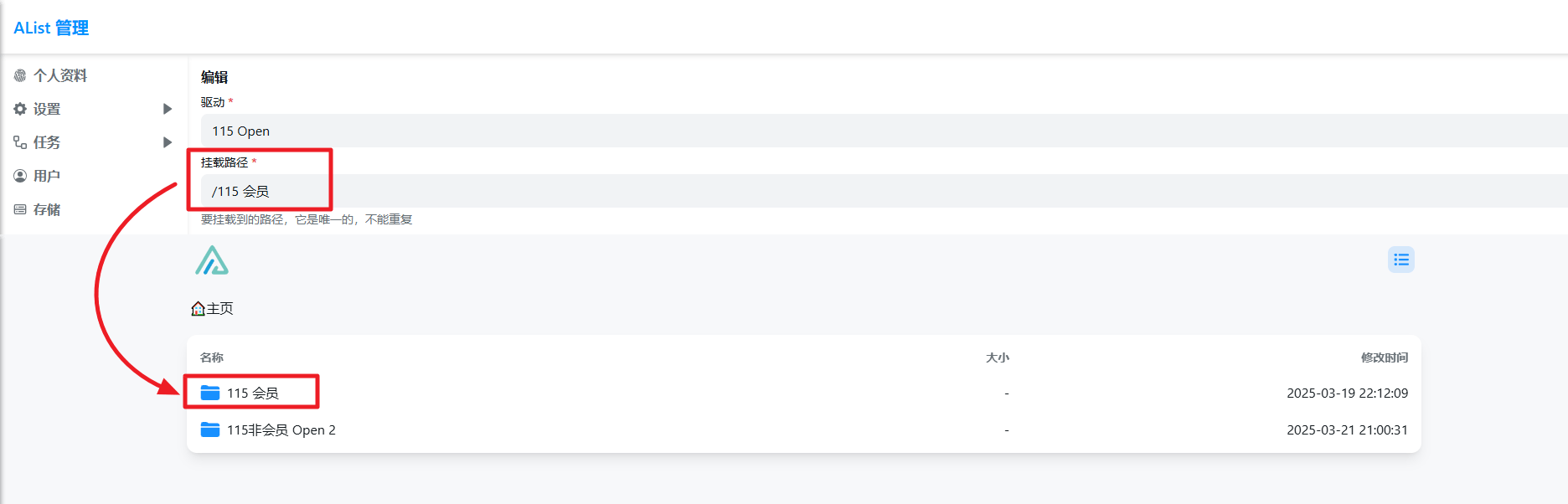
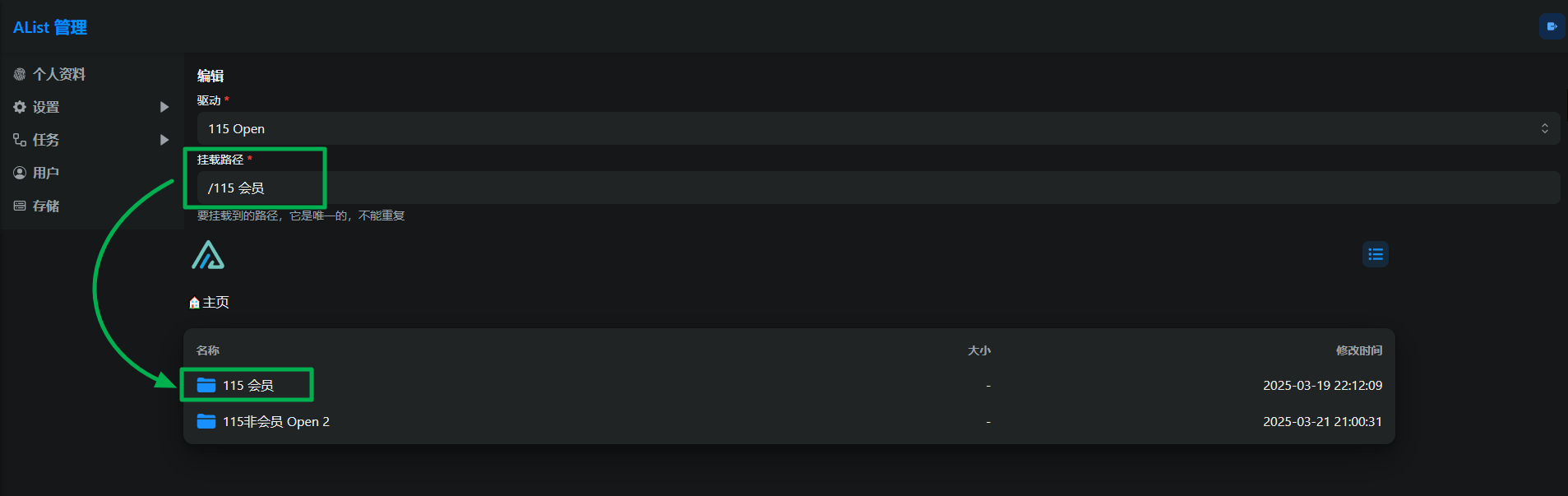
Repeated use of mount path name
Failed create storage in database: UNIQUE constraint failed: x_storages.mount_pathThe mount path name is not filled in
Key: 'Storage.MountPath' Error:Field validation for 'MountPath' failed on the 'required' tagOrder
When there are multiple accounts, it is used for sorting, The smaller the more forward
Remark
Anything you want to fill in, which is just for reminding you what this storage is
Reference authentication, tokens, etc. from Mounted Storage, and use the same token for multiple network disks ≥ 3.42.0
Currently only the following network disks are supported:
- 139Yun
- AliyundriveOpen
- 189CloudPC
- 123PanShare(ref 123Pan)
In the storage settings, set the first line of Remark to: ref:/mount path
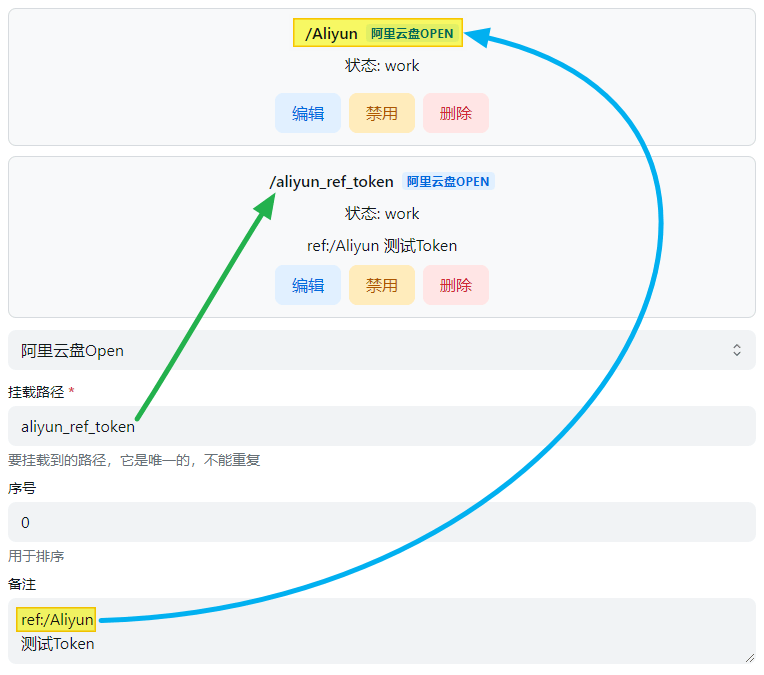
Enable signing
Sign and encrypt files (no password required), only valid for this driver, if other signatures are not enabled and signature all and meta-information encryption are not set, others will not be signed
Usage scenario: I don't want to enable all signatures, and I don't want to set metadata encryption. I just want to sign and encrypt a certain driver to prevent it from being scanned.
Scope of influence: Settings-->Global-->Signature All > Metainformation Directory Encryption > Single Driver Signature
Disable index
Allow users to disable storage indexing.
- For example, if you enable
Ignore Indexin the index options, you no longer need to configure it after enablingDisable Index, which is more convenient.
Cache Expiration
Cache time of directory structure.
Web proxy
Whether the web preview,download and the direct link go through the transfer. If you open this, recommended you set site_url so that alist can works fine.
- Web proxy Strategies :It is a strategy when using the webpage. The default is a local agent. If you fill in the proxy URL and enable the web agent to use the proxy URL
- Webdav policy Strategies:It is an option to use the webdav function
- If there are 302 options default to 302, if there is no 302 option default to the local agent, if you want to use the agent URL, please fill in and manually switch to the proxy URL strategy
The two are different configurations
Webdav policy
- 302 redirect: redirect to the real link
- use proxy URL: redirect to proxy URL
- native proxy: return data directly through local transit(best compatibility)
- 302 redirect:Although it does not consume traffic, it is not recommended to share and use it.
- use proxy URL:It will consume the traffic of the agent URL
- native proxy:The traffic of the construction of Alist device will consume
Description of three modes
Download proxy URL
When the proxy is turned on without filling in this field, the local machine will be used for transfer by default.Two proxy methods are provided:
You can use cloudflare workers for proxy, just fill in the cloudflare workers address here.
The workers code can be found at https://github.com/alist-org/alist-proxy/blob/main/alist-proxy.js. in:
- ADDRESS: your Alist address, The protocol header must be added, and cannot be followed by /. Such as
https://pan.nn.ci; - TOKEN: you can get in
Other settingsin your Alist manage page; - WORKER_ADDRESS: your worker address, which should normally be same as Download proxy URL.
⚠️ Cloudflare Workers free CDN only supports (regardless of domestic or foreign) http80 port and https443 port, from group friend test
- When mounting the configuration in the Alist background, fill in the download proxy URL at the end of the link without
/
If you do n’t understand Disassembled for details
You can also use another machine for proxying, download the program at https://github.com/alist-org/alist-proxy/releases
./alist-proxy -help to see how to use it.
If you don’t understand, there are detailed video tutorial
You can even develop your own proxy program, the general steps are:
- When downloading, it will request
PROXY_URL/path?sign=sign_value - Verify sign in the proxy program, the calculation method of sign is:
const to_sign = `${path}:${expireTimeStamp}`
const _sign = safeBase64(hmac_sha256(to_sign, TOKEN));
const sign = `${_sign}:${expireTimeStamp}`The TOKEN is the token of admin user.
- After verifying the sign is correct, requesting
HOST/api/fs/link, you can get the URL of the file and the request header to be carried - Use the information to request and return
Sort related
- Sort by: Sort by what
- Sort direction: Whether the sort direction is ascending or descedning
Info
Some drives use their own sorting method, which may be different.
Extract folder
- Extract to front: put all folders to the front when sorting
- Extract to back: put all folders to the back when sorting