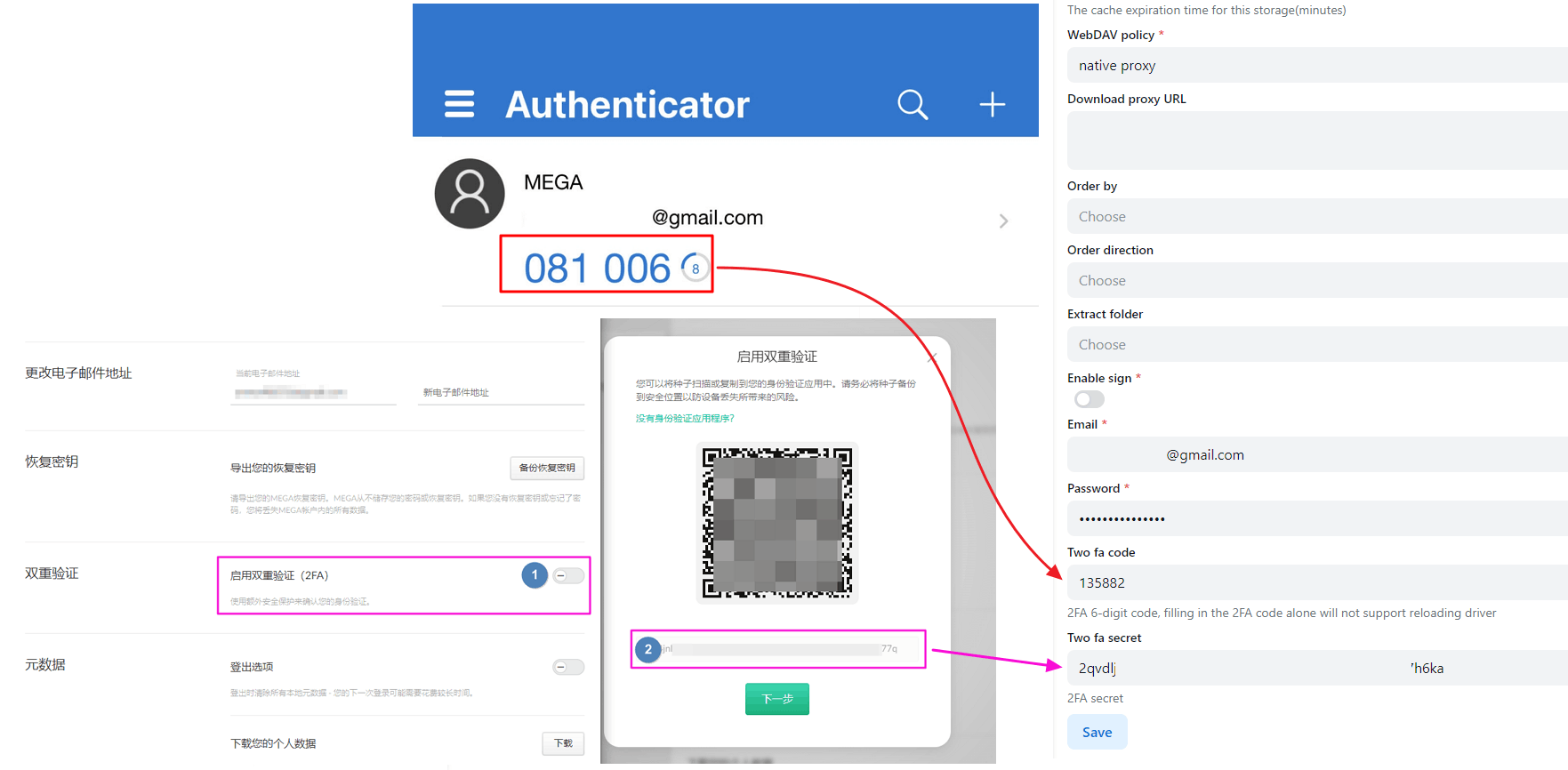MEGA Disk
MEGA Disk
MEGA official website: https://mega.nz/login
MEGA login account
password
login password
2FA
Non -filling options,If you open 2FA, you need to fill in it,If you don’t use 2FA, you don’t need to fill in it
Two fa secret
https://mega.nz/fm/account/security/two-factor-authentication
Click to enable Enable two-factor authentication (2FA) and then see a QR code, there is a string of letters below the QR code, This is Two fa secret, please record before scanning the code and do not lose it, Should the Two-factor authentication (2FA) secret be lost, you can unbinding and then retrieve a new 2FA QR code for setup.
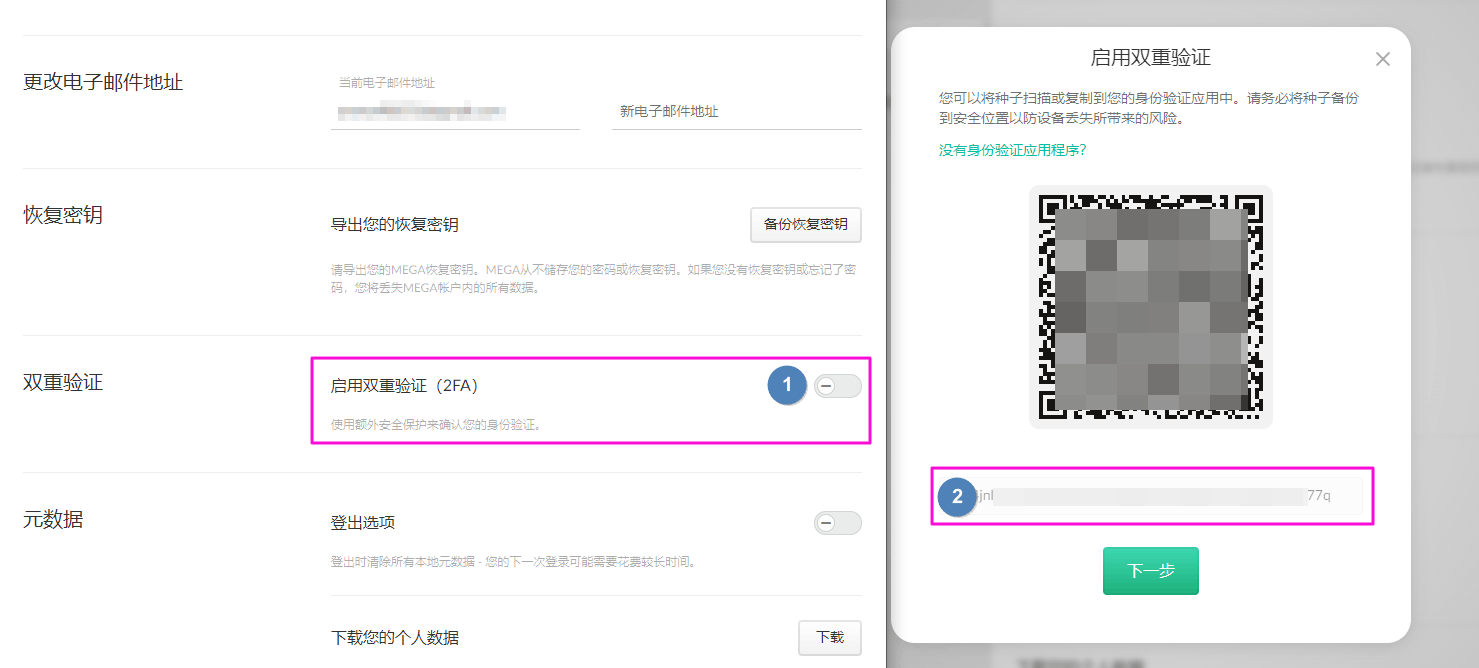
Two fa code
To enable 2-factor authentication, you need to install a app that support 2FA (such as Google Authenticator, Microsoft Authenticator), on your phone.
Then login to ALIST manage and goto Profile page, click Enable 2FA button, scan the QR code with your 2FA app, and enter the code generated by your 2FA app.
Scan the QR appearing on the screen. At the same time, this QR code is also two-fa-secret
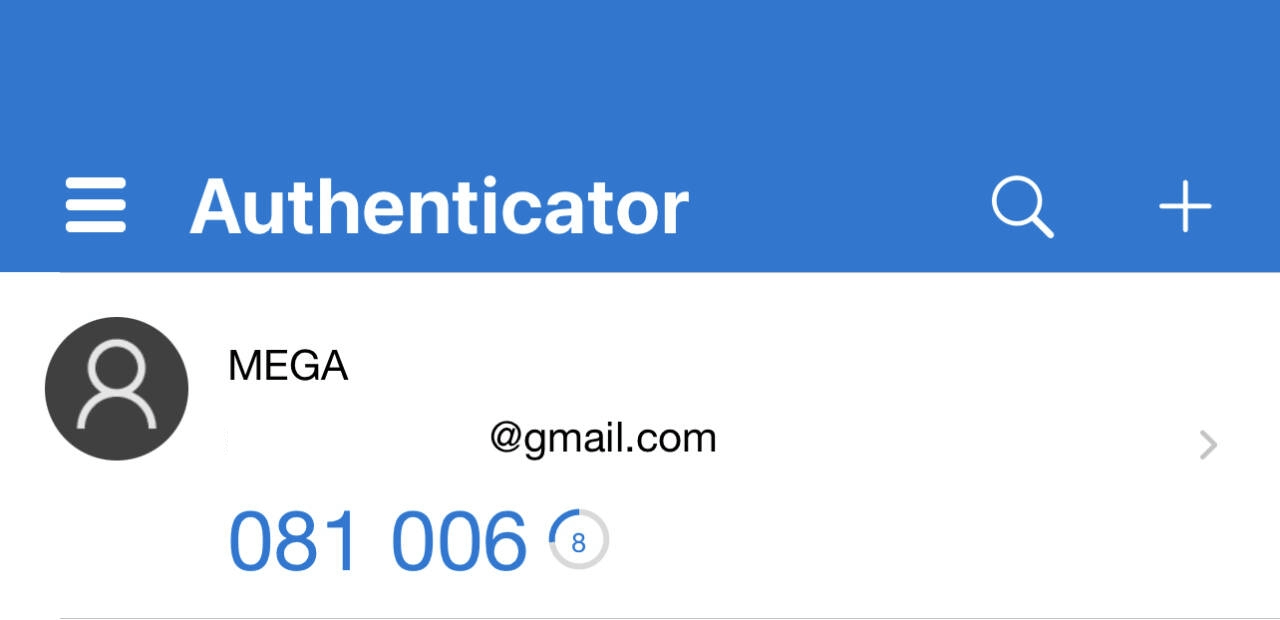
Fill in example: